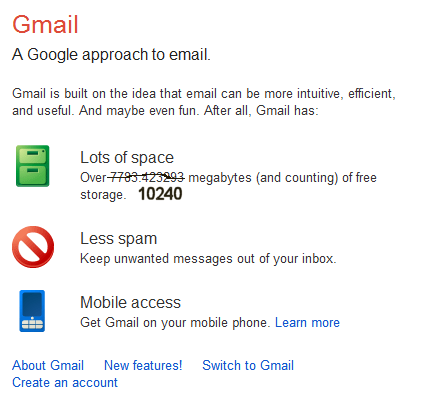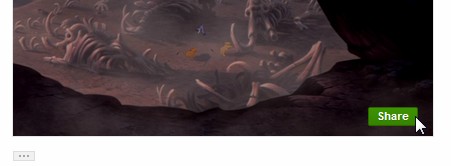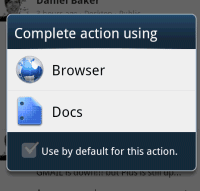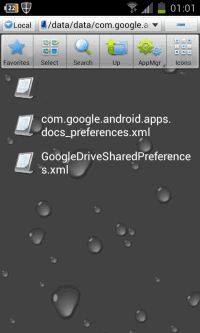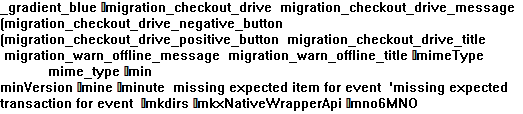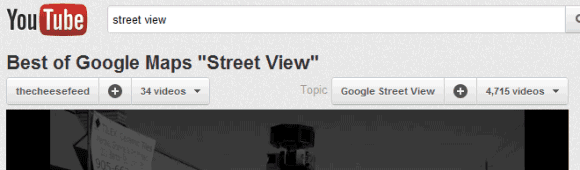Google Drive is
finally here, but it's not a completely new service. It's not just a new name for Google Docs, it also brings a different vision: your files are always in sync. Google Drive offers 5 GB of free storage, up from 1 GB, and lets you download desktop and mobile apps that synchronize your files. For now, the apps are only available for Windows, Mac and Android, but Google will release an app for iPhone and iPad in the near future.
By default, the desktop app creates a new folder for Google Drive, downloads all the files uploaded to Google Docs and adds shortcuts for the files created using Google Docs apps. This way, the files download to your computer are available offline and can be opened using your favorite apps, while the files created using Google Docs can only open in a browser. If you use Chrome, you can also open some of the files offline. For some people, this will be confusing.
Another issue is that Google offers
some new storage plans. The sad thing is that Google's new storage plans are a lot more expensive that the previous ones: now you need to pay $2.49/month (almost $30/year) for 25 GB, instead of $5/year for 20 GB. They're still cheaper than
Dropbox's plans, but they're more expensive than
Microsoft's plans. Microsoft downgraded the free quota from 25 GB to 7 GB, but existing users can still
keep it.
| Google Drive | Dropbox | SkyDrive |
| Free storage | 5 GB | 2 GB (up to 18 GB) | 7 GB (existing users: 25 GB) |
| +20 GB | | | $10 |
| +25 GB | $29.88 | | |
| +50 GB | | $99 | $25 |
| +100 GB | $59.88 | $199 | $50 |
If you upgrade to one of the new plans, Google offers 30 GB of additional Gmail storage. For some reason, the shared storage is no longer available for Gmail and it's now limited to Google Drive and Picasa Web Albums.
Here are the old Google plans (if you already use one of them, you can
keep it and you won't be upgraded to the new plans automatically):
and the new plans:
Gmail now offers
10 GB of free storage, while Google Drive only offers 5 GB. Instead of encouraging users to send attachments, the files could be stored in Google Drive.
Google Drive integrates with
third-party apps and one of them is already enabled by default: Pixlr, a photo editor. You can also install some
Chrome apps that integrate with Google Drive. There's a new "open with" item that lets you pick one of the apps from the contextual menu.
There are many other
changes: a grid view, collections are now called folders, an activity view that shows "live updates of everything you and others have modified" and
Google Apps support.
"Drive is built to work seamlessly with your overall Google experience. You can attach photos from Drive to posts in Google+, and soon you'll be able to attach stuff from Drive directly to emails in Gmail. Drive is also an open platform, so we're working with many third-party developers so you can do things like send faxes, edit videos and create website mockups directly from Drive,"
explains Google. Ironically, the Google blog post is written by Sundar Pichai, who
killed the Google Docs project back in 2008. "I don't think we need GDrive anymore. Files are so 1990," he said at that time.
{ Thanks, Joel and Yavuz. }