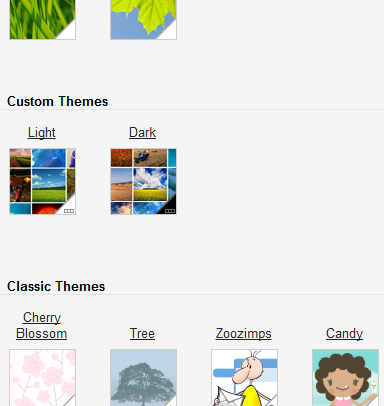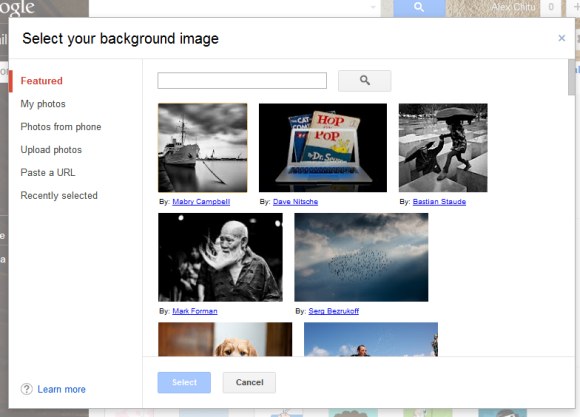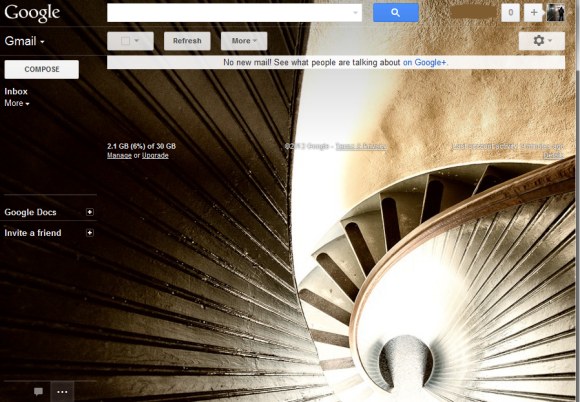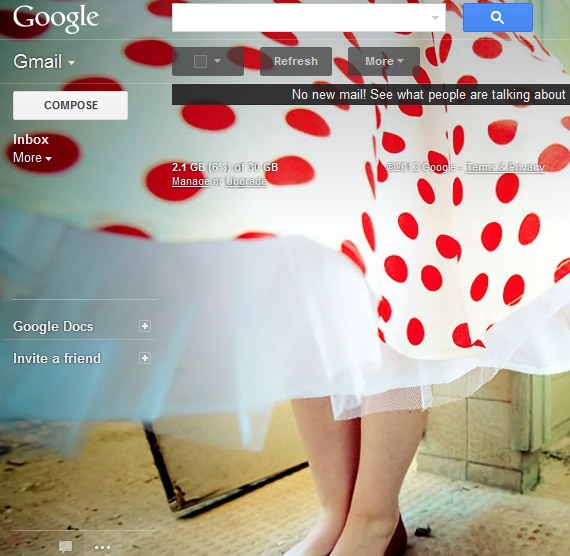Last year at Google I/O, we talked about momentum, mobile and more. This year, we’re picking up right where we left off. More than 400 million Android devices have now been activated—up from 100 million last June. And twelve new Android devices are activated every every second—that’s more than 1 million a day. Today, we’re rolling out a new version of Android called Jelly Bean, adding more entertainment to Google Play, and introducing two powerful—yet distinctly different Nexus devices to bring you the best of Google.Jelly Bean: simple, beautiful and beyond smart Jelly Bean builds on top of
Ice Cream Sandwich. It makes everything smoother, faster and more fluid. For example, notifications are now more dynamic: if you’re late for a meeting or missed a call, you can email or call directly from notifications. The keyboard is smarter and more accurate, and can predict your next word. And voice typing is faster, working even when you don’t have a data connection.
We’ve redesigned search from the ground up in Jelly Bean, with a new user interface and faster, more natural Voice Search. You can type your query or simply ask Google a question. Google can speak back to you, delivering a precise answer, powered by the Knowledge Graph, if it knows one, in addition to a list of search results.
Today’s smart devices still rely on you to do pretty much everything—that is, until now. Google Now is a new feature that gets you just the right information at just the right time. It tells you today’s weather before you start your day, how much traffic to expect before you leave for work, or your favorite team's score as they’re playing. There’s no digging required: cards appear at the moment you need them most.
Starting in mid-July, we’ll start rolling out over-the-air updates to Galaxy Nexus, Motorola Xoom and Nexus S, and we’ll also release Jelly Bean to open source.
Google Play: more entertainmentGoogle Play is your digital entertainment destination, with more than 600,000 apps and games plus music, movies and books. It’s entirely cloud-based, which means all of your content is always available across all of your devices. Today our store is expanding to include
magazines. We’ve been working with leading publishers Condé Nast, Hearst, Meredith and more to offer magazines like
House Beautiful, Men’s Health, Shape and
WIRED.
Now, you can also purchase
movies in addition to renting them. And we’re adding
television shows on Google Play—in fact, we’re adding thousands of episodes of broadcast and cable TV shows, like "Revenge," "Parks & Recreation" and "Breaking Bad," from some of the top studios, like ABC Studios, NBCUniversal and Sony Pictures. You can play back movies and TV shows on all your Android devices, through Google Play on the web, and on YouTube, and soon we’ll bring the experience to Google TV devices.
Movie purchases, TV shows and magazines are available today on
play.google.com, and will roll out to Google Play on devices over the coming days.
Nexus 7: powerful, portable and designed for Google PlayAll of this great Google Play content comes to life on
Nexus 7, a powerful new tablet with a vibrant, 7” 1280x800 HD display. The Tegra-3 chipset, with a quad-core CPU and 12-core GPU, makes everything, including games, extremely fast. And best of all, it’s only 340 grams, lighter than most tablets out there. Nexus 7 was built to bring you the best of Google in the palm of your hand. Hang out with up to 10 friends on Google+ using the front-facing camera, browse the web blazingly fast with Chrome and, of course, crank through your emails with Gmail.
Nexus 7 comes preloaded with some great entertainment, including the movie "Transformers: Dark of the Moon," the book “The Bourne Dominion,” magazines like
Condé Nast Traveler and
Popular Science, and songs from bands like Coldplay and the Rolling Stones. We’ve also included a $25 credit to purchase your favorite movies, books and more from Google Play, for a limited time. Nexus 7 is available for preorder today from
Google Play in the U.S., U.K., Canada and Australia, and starts at $199 in the U.S. It will start shipping mid-July.
Nexus Q: It’s a sphere!It's great to be able to take your entertainment with you wherever you go, but sometimes you want to ditch the headphones and enjoy music with friends and family. So we’re introducing
Nexus Q, which combines the power of Android and Google Play to easily stream music and video in your home—all controlled by an Android phone or tablet. Designed and engineered by Google, Nexus Q is a small sphere that plugs into the best speakers and TV in your house. It’s the first-ever social streaming device—like a cloud-connected jukebox where everyone brings their own music to the party. Available first in the U.S., you can preorder Nexus Q today from Google Play for $299, and it will ship mid-July.
If you own one of the 400 million Android devices out there, you already know that it’s much more than simply a phone or tablet. It’s your connection to the best of Google—all of your stuff and entertainment, everywhere you go. Now you have a new version of Android, more entertainment and a growing portfolio of Nexus devices to choose from—all available in Google Play. The playground is open.
Posted by Andy Rubin, Senior Vice President of Mobile and Digital Content







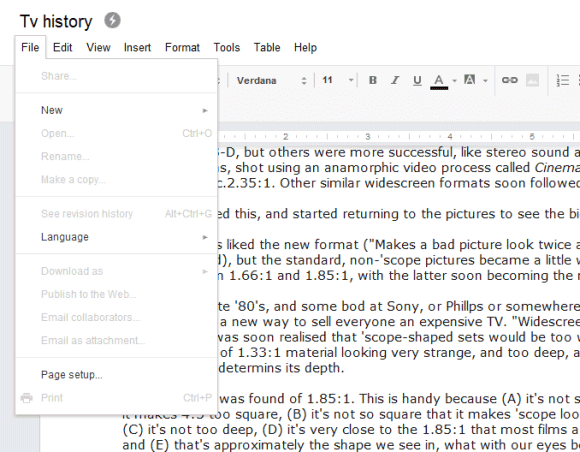
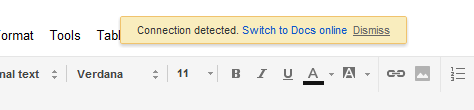




.png)
.png)
.png)
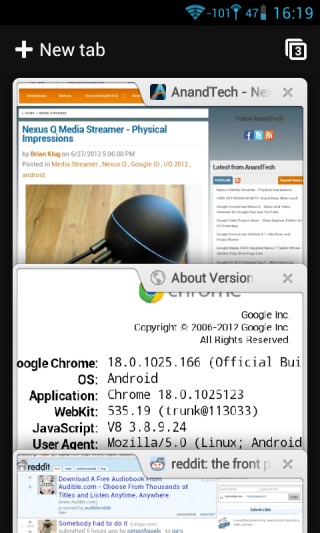






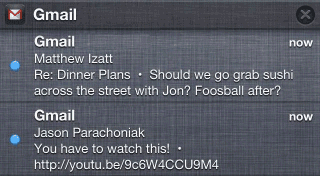

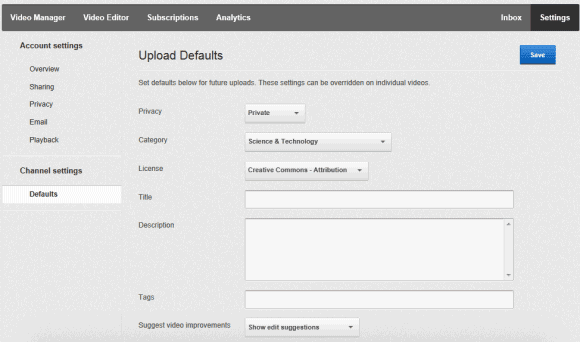
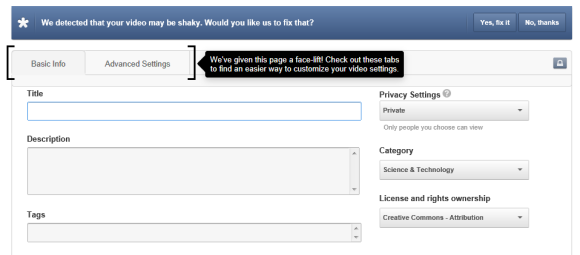
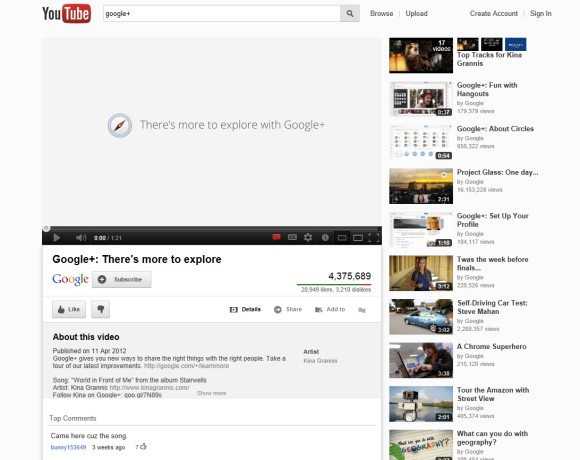
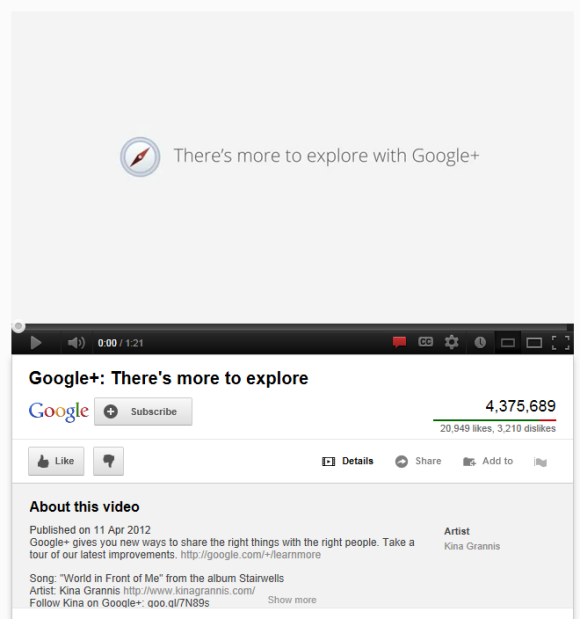
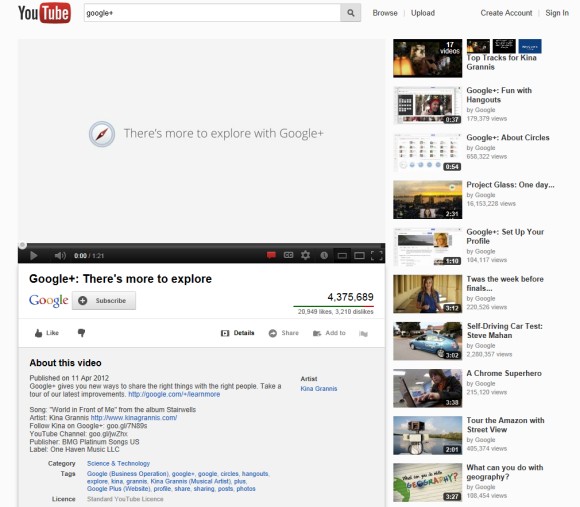



 )
)