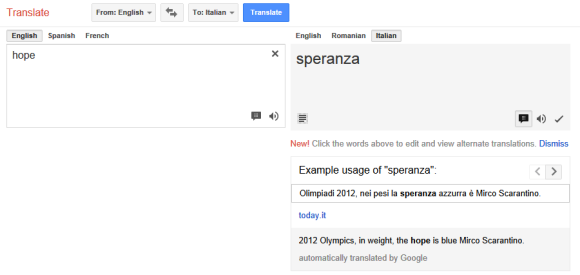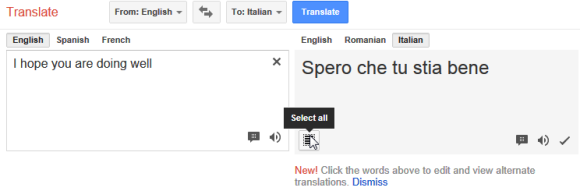It's not easy using Google services when your Internet connection is very slow. Here are some helpful features:
1.
Gmail's basic HTML mode -
https://mail.google.com/mail/h/. It doesn't have all the features of the regular Gmail interface, but it lets you read messages and compose mail. This interface uses JavaScript sparingly and every click means a new page request. The good news is that there isn't much too load, so the basic HTML interface is better suited for slow connections. You can even set it as the default interface.
2.
Disable Google Instant from the
search preferences page. Just enable "never show Instant results" and click "Save" so that Google never tries to load search results as you type the query. Google will still show suggestions, but you can disable this feature by using
this URL.
3.
YouTube Feather is an experimental interface that's intended to "serve YouTube video watch pages with the lowest latency possible". You can still play videos, check related videos, subscribe to channels and read a few comments, but these are all the features that are available. Since your connection is slow, it's a good idea to select "240p" from the list of resolutions.
4.
The old Google image search interface is better for slow connections, but you should bookmark
this URL to use it. Unfortunately, you can't switch to the old interface and the "switch to basic version" is placed at the bottom of the page in the standard version.
5.
Chrome's click-to-play feature is great because it loads content that requires plug-ins on demand. That means you have to click a gray box to load Flash content, Java applets etc. It's an excellent alternative to extensions like FlashBlock and it's built into Chrome. How to enable click-to-play in Chrome? Type
chrome://chrome/settings/content in a new tab, press Enter, enable "click to play" in the "plug-ins" section and click "OK".
6.
Google's transcoder available at
http://google.com/gwt/n is optimized for mobile devices, but it also works on a computer. Just type the URL of a page and Google will display a compressed version of the page with smaller images, simplified layout and no JavaScript.
7.
The text-only Google Cache lets you load a simplified version of the page directly from Google Cache. Sometimes it's an old version of the page, but at least it loads fast. You can get this version by clicking "text-only" in the header of the regular cached page, but that's not efficient. There's also this URL you can use:
www.google.com/search?strip=1&q=cache:www.domain.com
(replace
www.domain.com with the URL of the page)
8.
Chrome's custom user agent feature is great if you want to pretend you're using a different browser. If your connection is really slow, pretending that you're using a smartphone has an important advantage: many sites will load the mobile interfaces, which are lightweight. To change the user agent in Chrome, open the developer tools (Ctrl+Shift+I for Windows/Linux, Command-Option-I for Mac), click the "settings" button at the bottom of the window, click "user agent", enable "override user agent", select "Android 4.0.2 - Google Nexus" or "iPhone - iOS 5.0" from the list and disable "override device metrics".
9.
Google Public DNS is a simple way to speed up your browsing experience if the DNS service you're using is slow. "The DNS protocol is an important part of the web's infrastructure, serving as the Internet's phone book: every time you visit a website, your computer performs a DNS lookup. Complex pages often require multiple DNS lookups before they start loading, so your computer may be performing hundreds of lookups a day,"
explains Google.
10. Use a browser that supports
SPDY, a new protocol "designed for low-latency transport of content over the World Wide Web." Right now, SPDY is supported by Chrome and Firefox, while many Google sites use it.
If Chrome or Firefox aren't good enough, use a browser optimized for slow connections:
Opera and enable
Opera Turbo, a feature that uses Opera's servers to compress pages and their resources.
Opera uses Google's WebP image format to save even more data and show crisper images. The average compression ratio for Opera Turbo is
about 60%. Turbo is also available in the
Opera Mobile app for Android, Symbian, Windows Mobile and you can use the
Opera Mini app for a higher compression ratio (up to 90%). Opera Mini can be installed on most phones, including feature phones and the iPhone.