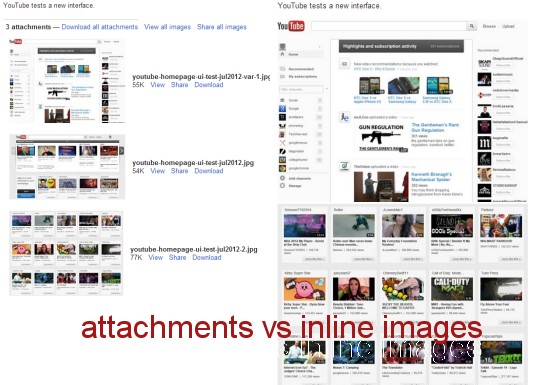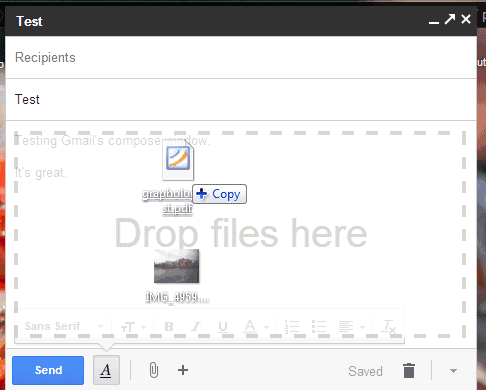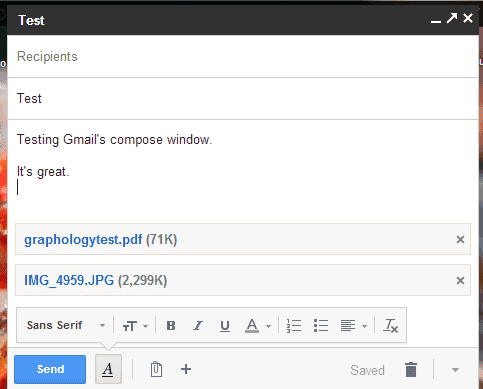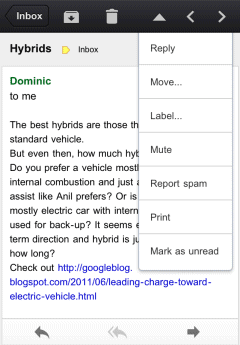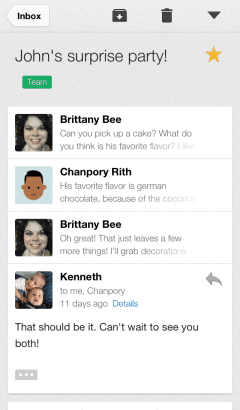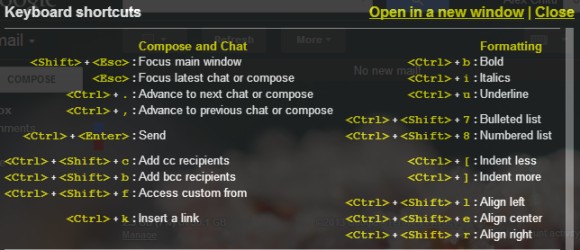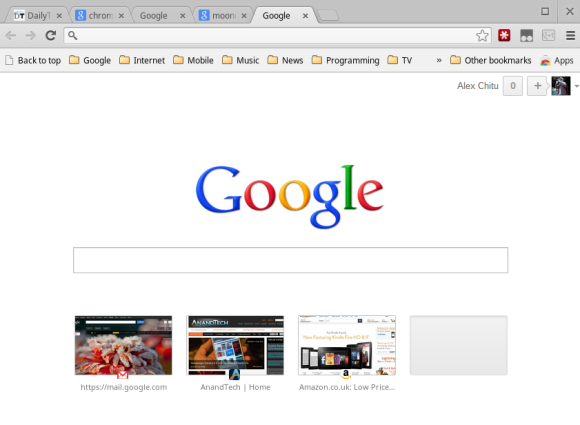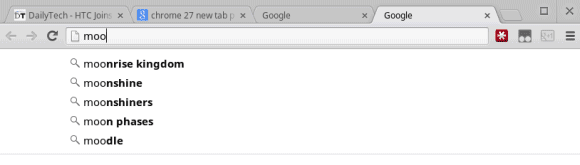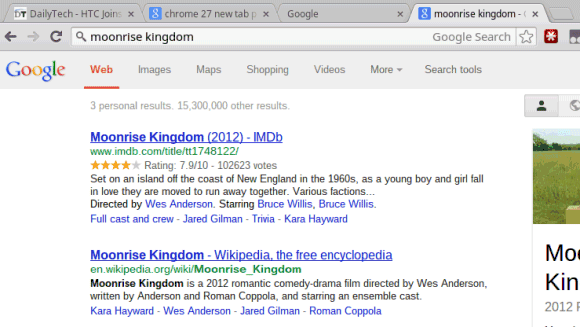I've recently updated my Chromebook to the latest dev channel release of the Chrome OS and I've noticed a lot of intriguing new features that are likely to be added to all platforms. All the features are still experimental, so they could change before they make it to the stable channel.
The new tab page is now Google's homepage without the navigation, the footer and the search buttons. The only thing that's kept from the old version of the new tab page is the list of frequently visited pages, but you can only see 4 pages instead of 8. The apps are available in the app launcher and there's also an "Apps" button in the bookmarks bar that links to a new internal page (it's empty right now).
What happens when you try to use the search box? It's just like the search box from Google's homepage, you're starting to type and the search box changes its position. This time, you're using Chrome's omnibox to type your query. As you can see, it's a clever trick: Chrome shows the familiar search box from Google's homepage, but it sends you to its own address bar.
The most interesting change is that Google no longer shows the URL in the address bar for Google search results pages. Instead you'll see the query you've just typed, so you can easily change it. In fact, Google's search results pages no longer include a search box and you're only left with Chrome's omnibox.
All of these features closely integrate Google Search with Chrome. Google will find a way to make these features work even if you use Bing or Yahoo as a default search engine, but it's obvious that they're optimized for Google Search. If you also enable instant search in Chrome, search results pages will load as you type the query in the omnibox.
There are some things I don't like. Loading Google's homepage (actually this page:
https://www.google.com/webhp?sourceid=chrome-instant&espv=2) every time you open a new page is inefficient and unnecessary. The updated new tab page lacks many of the features that made it useful: loading almost instantly and displaying a list of pages you are likely to visit, including frequently visited pages, apps, pages you've recently closed or pages from other devices.
Closely integrating Chrome with Google Search breaks a lot of things. For example, you can't edit the URL to tweak some parameters, the "I'm feeling lucky" feature is no longer available and the omnibox doesn't include visual spell checking, enhanced suggestions and probably other features. Suddenly, an important part of the search page will be included in Chrome and that's strange. And all of this to
teach Chrome users to search from the omnibox.
"Since we launched Chrome, the team has continued to work on ways to make it fast and simple for people to use. To that end, we're going to begin testing variations of Chrome's New Tab page (NTP) in which a user's default search provider will be able to add a search box or otherwise customize the NTP. While you can search straight from the omnibox in Chrome, we've found that many people still navigate to their search engine's home page to initiate a search instead. The goal is to save people time by helping them search and navigate the web faster. We'll also allow search engines to display the user's search terms right in the omnibox, which avoids the need for a second search box on the results page,"
informed the Chromium blog in December.
Update: To try this feature in Chrome, open a new tab, type chrome://flags, press Enter, find "Enable Instant extended API" (use Ctrl+F), select "Enable" from the drop-down and click the "Relaunch now" button at the bottom of the window to restart the browser. To disable the feature, use the same instructions, but select "Disable".