Here's the expanded definition box for [sophist definition]:
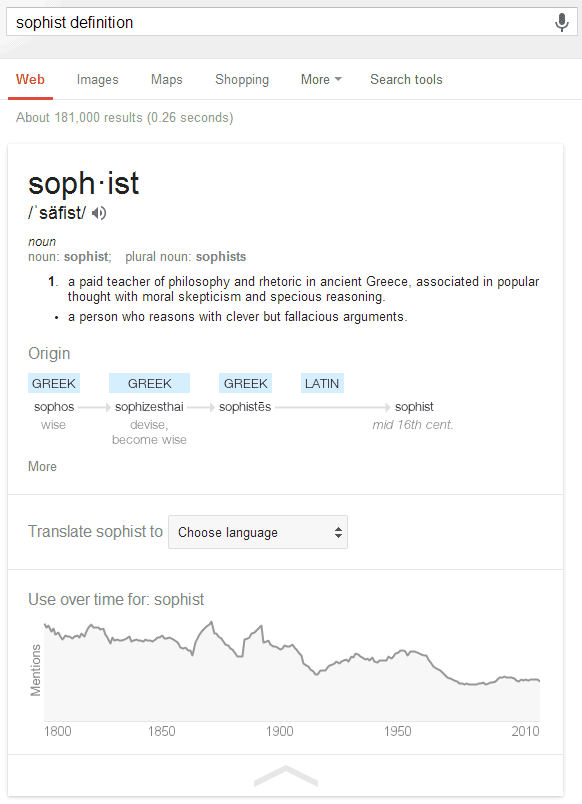
Google offers a lot of useful information about the origin of a word and it shows how it has evolved. Here's a more complex example for "engine".
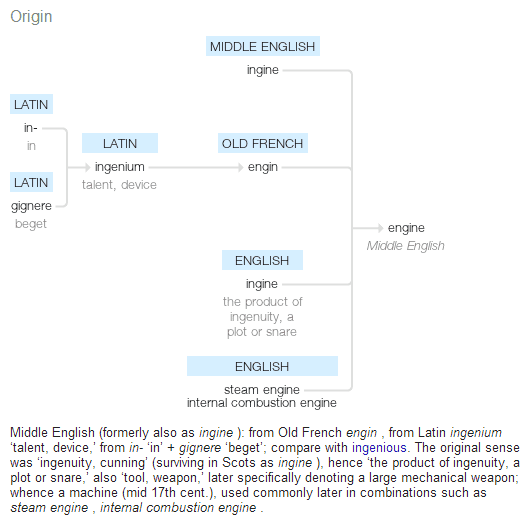
If you pick a language in the translate box, Google remembers the language and it translates your keywords automatically.
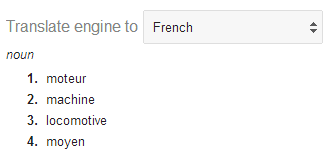
Google now shows synonyms, antonyms and usage examples for each meaning of the word and links to the synonyms, antonyms and some words from the definitions:
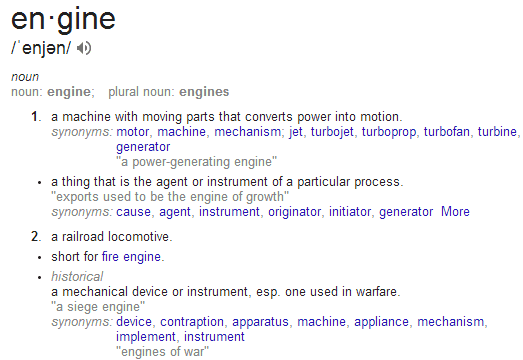
Search for [define top] to see a huge list of definitions and 2 distinct dictionary entries. If you search for [define draught], Google shows the definitions for "draft". Search for [define a] to see a long list of prefixes, suffixes and abbreviations.
Sometimes Google also shows a topic like "geometry" next to a definition:
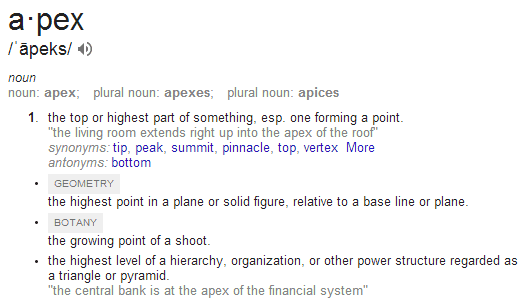
Unfortunately, the dictionary option from the search tools is no longer available. This means that Google's definitions from the web are only displayed if the words can't be found in the dictionary used by Google (Oxford Dictionary).
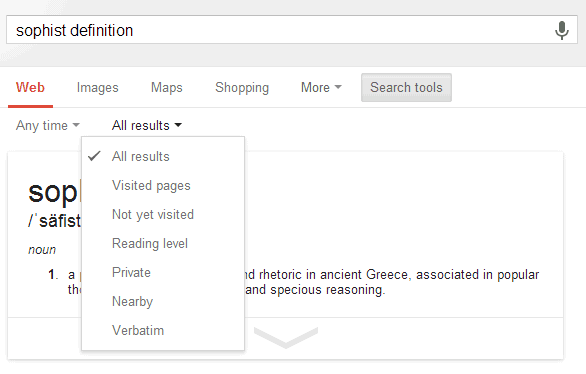
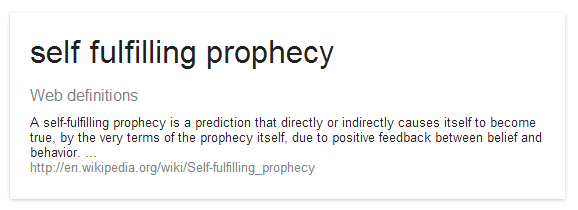
Another drawback: Google no longer links to Wikipedia, Dictionary.com, Answers.com, Merriam-Webster, The Free Dictionary and other sites that provide definitions.
{ Thanks, James Sacuan. }









































