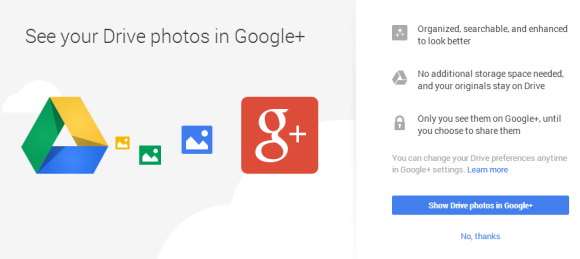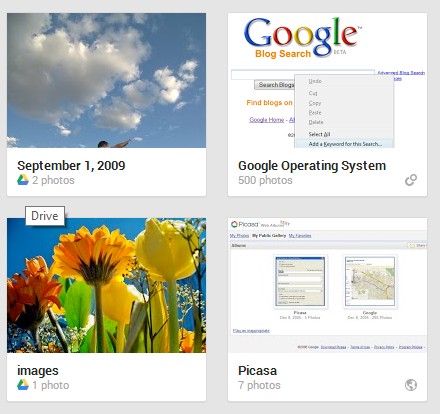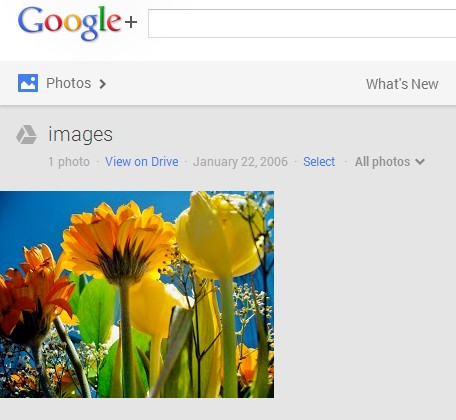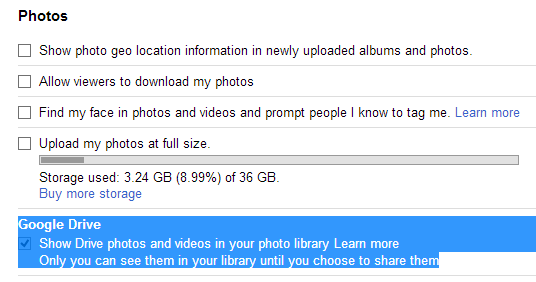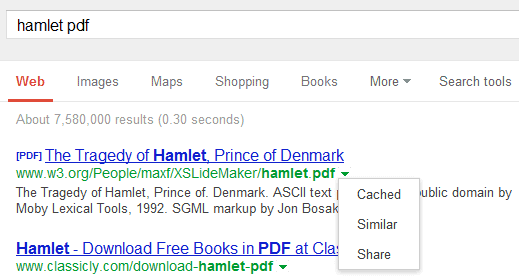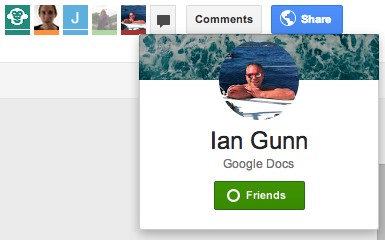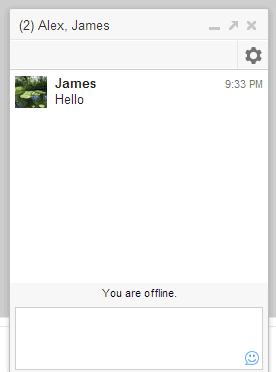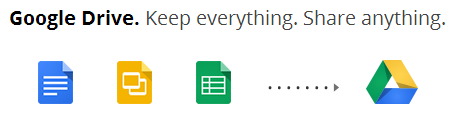Method #1: convert and download
1. right-click a folder
2. click "Download"
3. you'll find the number of files after waiting a few seconds. Sometimes, Google doesn't show the number of files and you should try again
4. click "Cancel".

If Google doesn't show the number of files, there's another way:
Method #2: move to
1. open the folder
2. repeatedly scroll down until you reach the end the folder. You can use the End key
3. select all the files using Shift+A
4. click "More" and "Move to"
5. click "Cancel".
"Move to" doesn't count the files from subfolders.

There's another option for folders with less than 500 files:
Method #3: folder view
1. open the parent folder
2. ctrl+click the target folder in the main view
3. you'll see the number of files in the page that opens in a new tab. This only shows the number of files if the folder has 500 files or less. If the folder has more than 500 files, you'll still see "500 items". That's a limitation of the folder sharing feature, which only includes the first 500 files from a folder.

Method #4: the Drive app
Probably the best option is to install the Google Drive app and quickly find the number of files of each Google Drive folder. If you use Windows Explorer, right-click the folder and select "Properties".

{ Thanks, Sushubh. }