For example, you can right-click a word from a text that uses the "Heading 1" style, click "select all matching text" and change the style to "Heading 2". Unlike Microsoft Word, Google Docs doesn't select the text that has additional formatting applied over a style.
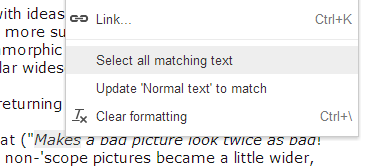
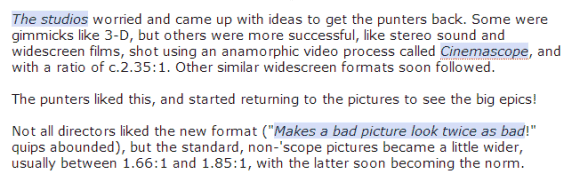
"Clicking Select all matching text will look for parts of your document that match your selection's text style — its font, font weight, size, color, and whether it's been bolded, italicized, or underlined, or struck-through. It will not take into account paragraph styles, such as line spacing or alignment," explains Google.
Now it's time for Google to add "paste and match", which lets you paste some text without having to worry about formatting. Now you need to use the "paint format" button.
{ via Google Drive Blog }
No comments:
Post a Comment