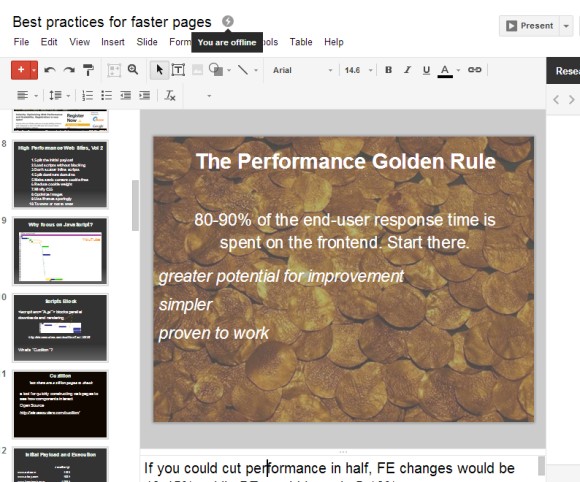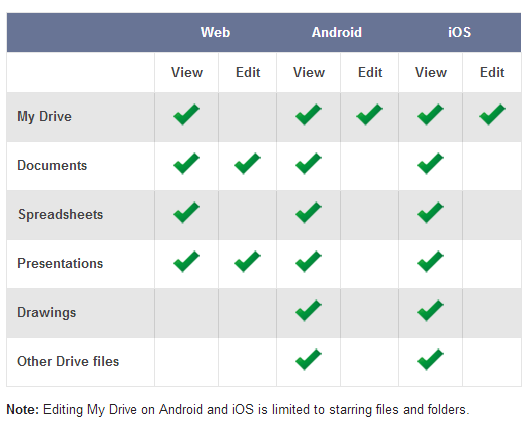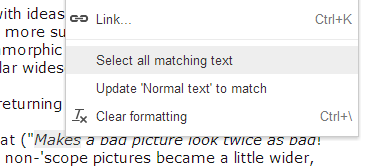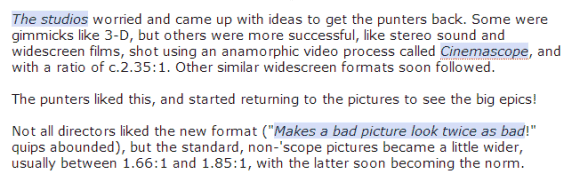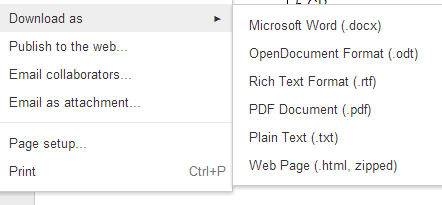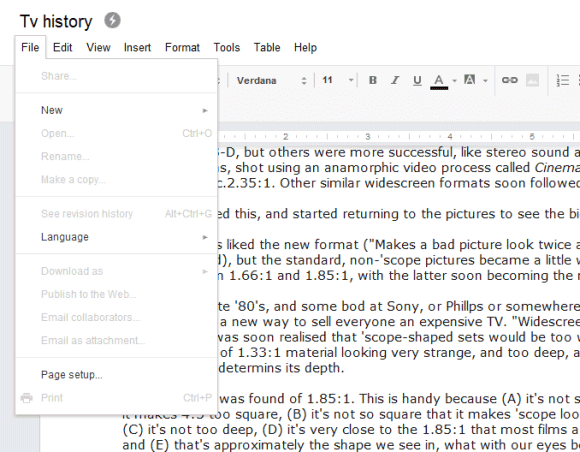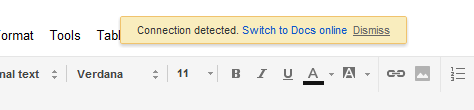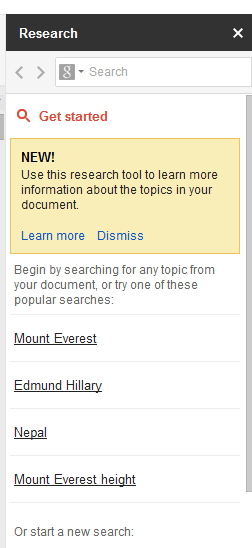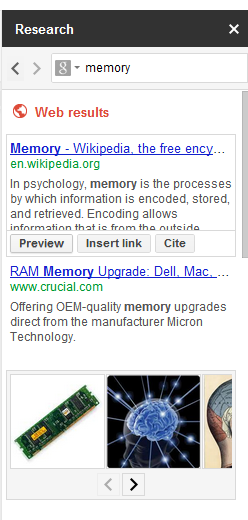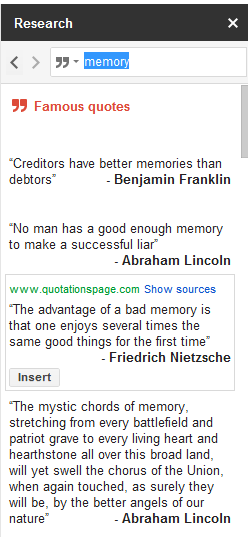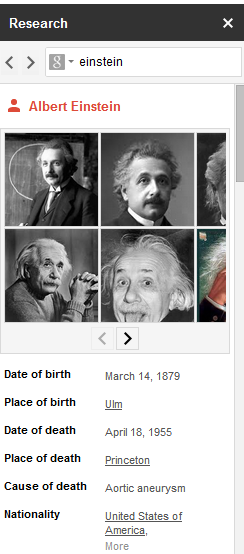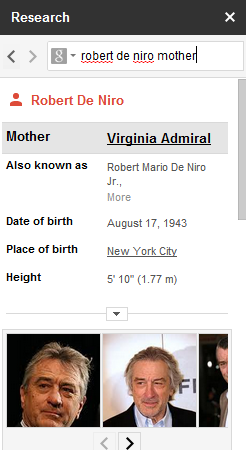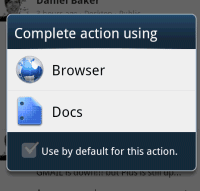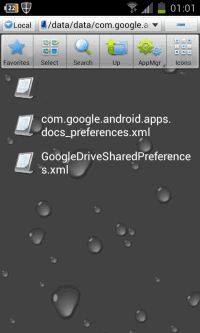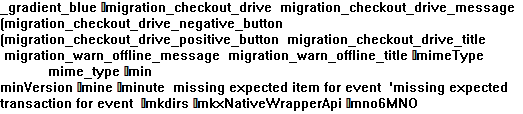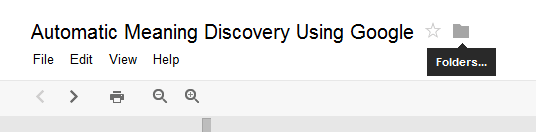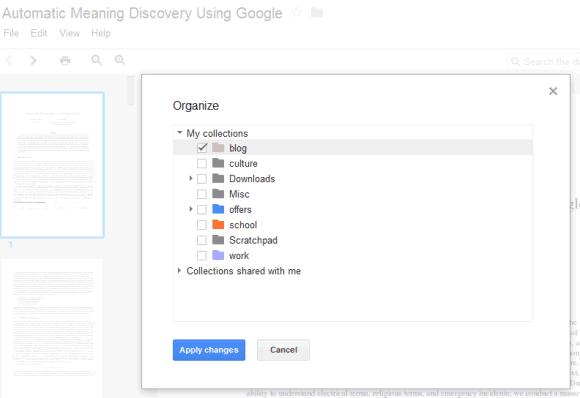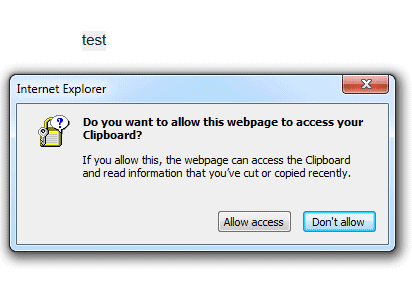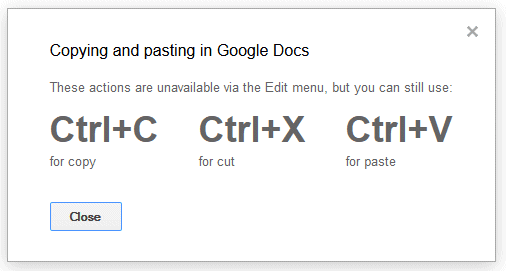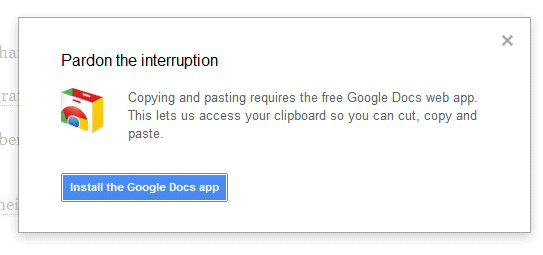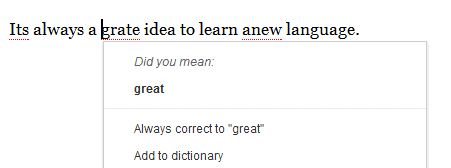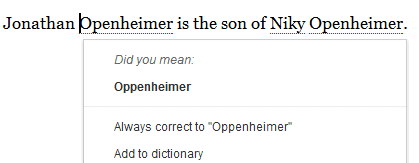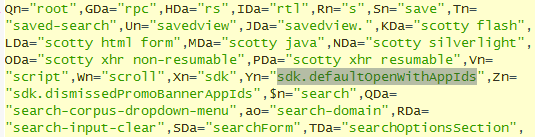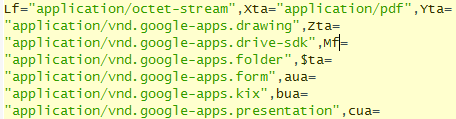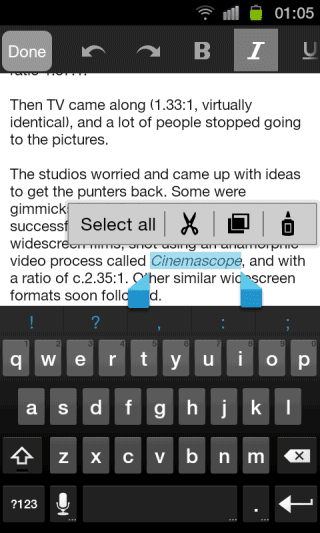A major annoyance when you use web apps that include a rich text editor is that they don't have access to the clipboard. Browsers prevent web pages from reading the clipboard or replacing its text and that's a security feature, but the downside is that apps like Google Docs can't include functional options for copy, cut or paste in the interface. Of course, you can use the browser's features, including keyboard shortcuts like Ctrl+C and Ctrl+V, but not everyone will do that.
Let's see how Google Docs handles this issue. If you use Internet Explorer, cut/copy/paste are available in the Edit menu and in the contextual menu. When you use these features, a browser dialog asks for permission. Annoyingly, IE will ask for permission again when you open a new document or reload the page.
In Firefox, cut/copy/paste are removed from the contextual menu, but they're still available in the Edit menu. Try to click one of these options and Google Docs will ask you to use keyboard shortcuts. Google Toolbar for Firefox included an option that addressed this issue, but Google Toolbar is no longer available for Firefox 4+. Fortunately, there are
some workarounds.
What happens when you use Chrome? Select some text, right-click, choose "copy" and Google Docs shows the following message: "
Copying and pasting requires the free Google Docs web app. This lets us access your clipboard so you can cut, copy and paste." To install the app you don't need to open a new page, but you'll have to reload Google Docs to use the new permissions.
While browsers don't allow JavaScript access to the clipboard without permission, there are
workarounds that use Flash, but they're limited to copying some text to the clipboard.
For now, the best thing you can do is to use
keyboard shortcuts (Ctrl+C for copy, Ctrl+X for cut, Ctrl+V for paste) or install the Google Docs app in Chrome.